Unlocking a seamless browsing experience involves occasional cache clearing for specific websites. If you're encountering issues with logging in with Retykle, don't worry. In this blog post, we'll walk you through the quick steps to clear the cache for Retykle in popular web browsers like Chrome and Safari.
Chrome
To clear the cache for Retykle in Chrome, follow these two steps:
Step 1: Access the "All cookies and site data" page in Chrome:
- Open the Chrome browser.
- Copy and paste "chrome://settings/siteData" into the address bar.
- Press Enter, and you will see a list of all cookies and site data.

Step 2: Clear the cache for the specific site:
- On the "All cookies and site data" page, locate Retykle.
- You can type the domain in the search box to quickly find the website.
- Once you find Retykle, click the trash can icon next to it to clear the caches and cookies for that site in Chrome.
Safari
To clear the cache for Retykle in Safari, you can follow these steps:
- Open Safari, click the gear icon at the upper-right corner, and click Preferences.
- Next click Privacy tab, and choose Details.
- Choose Retykle, and click Remove button to clear cache for the site.
By following these steps, you can clear the cache for Retykle in Safari.
If your issue still persists, please reach out to us at hello@retykle.com and our team member will help you with this.